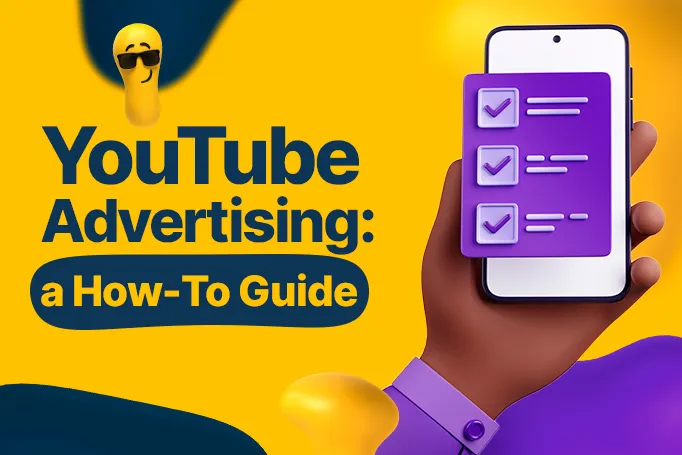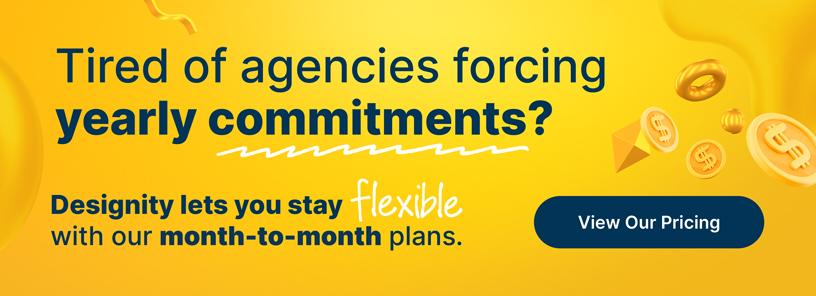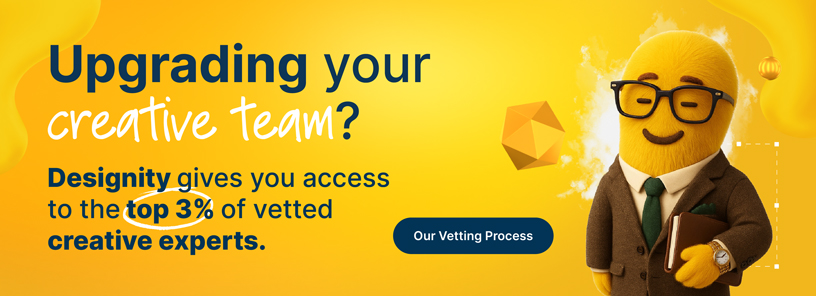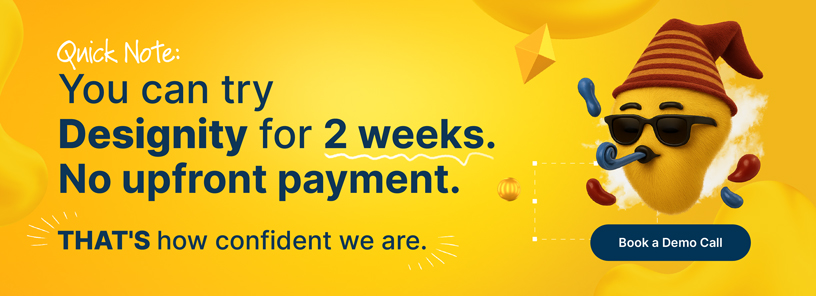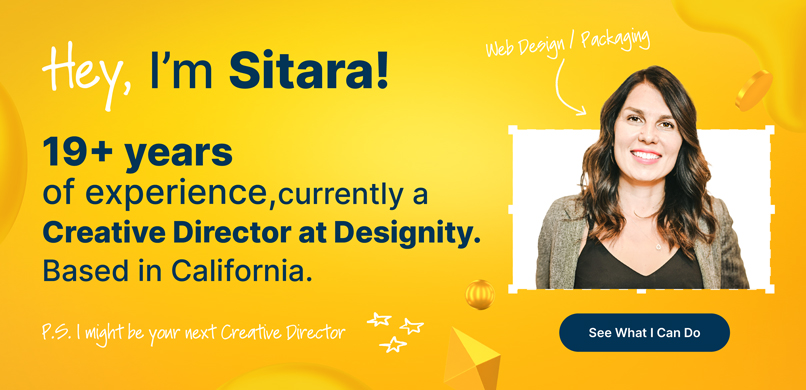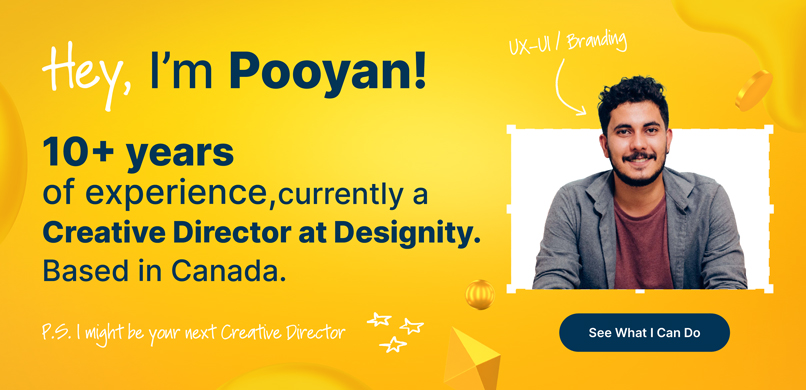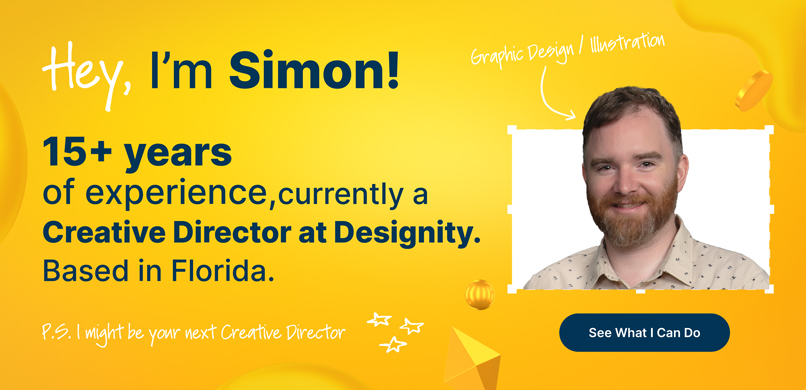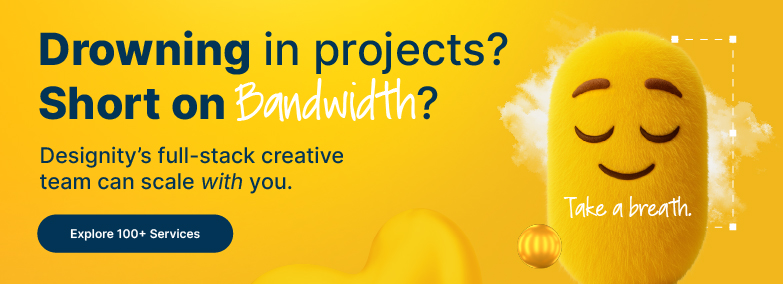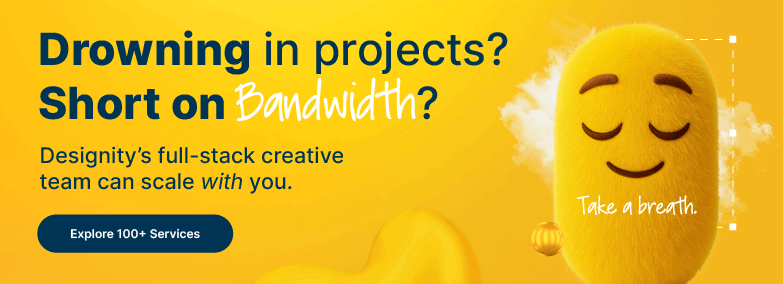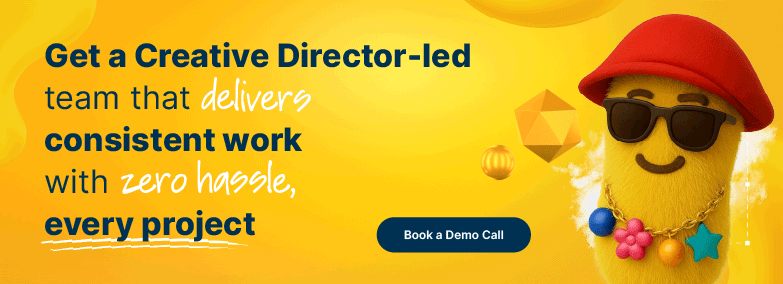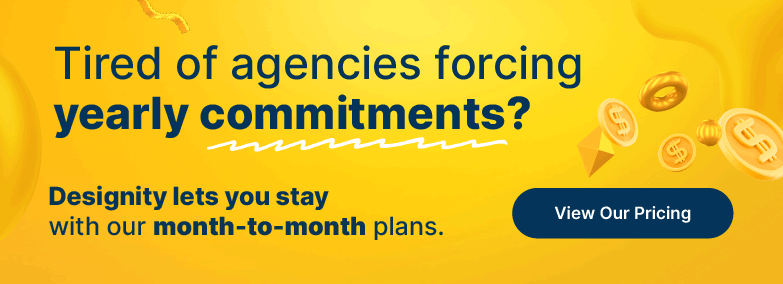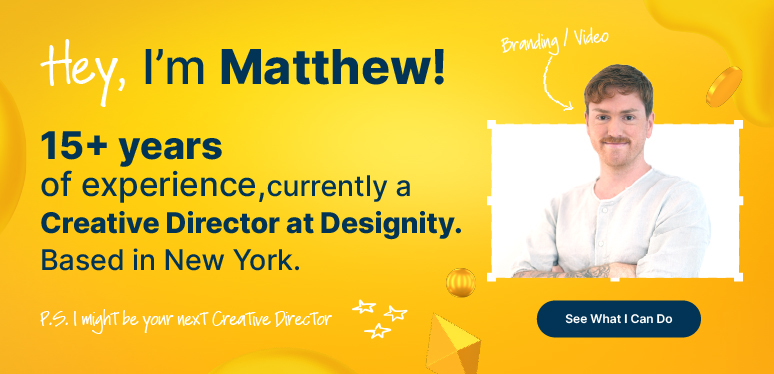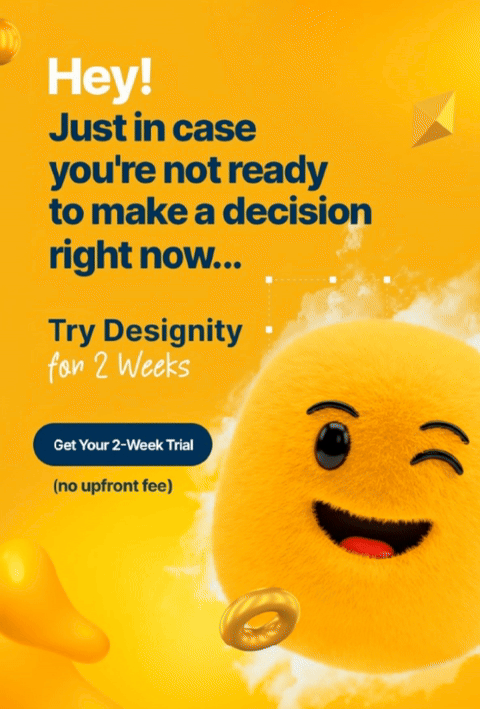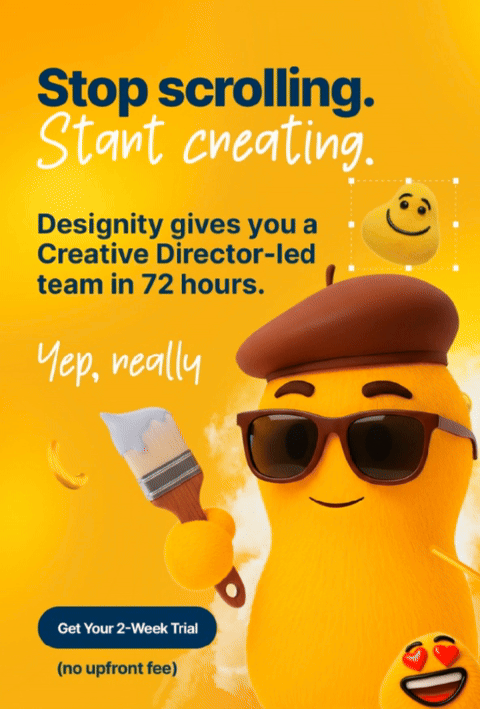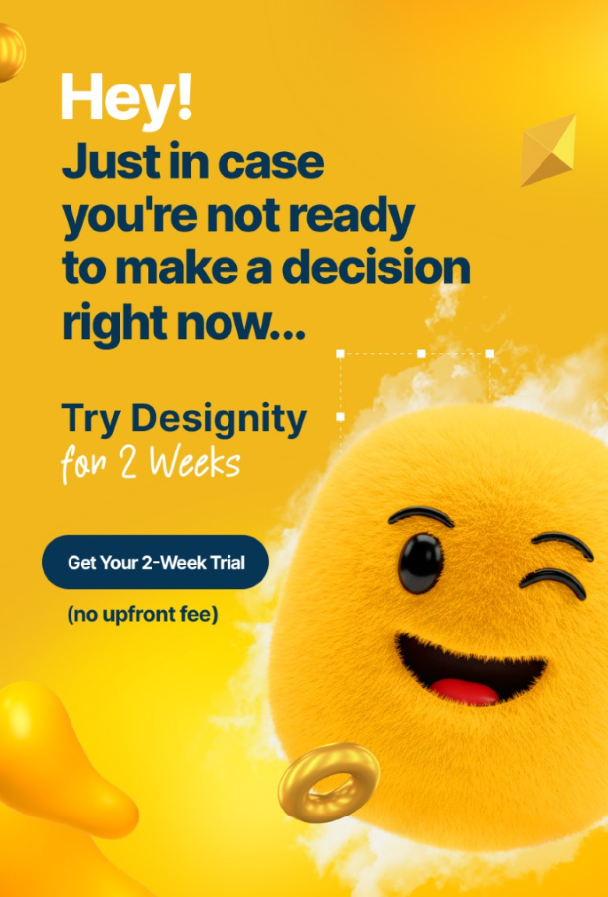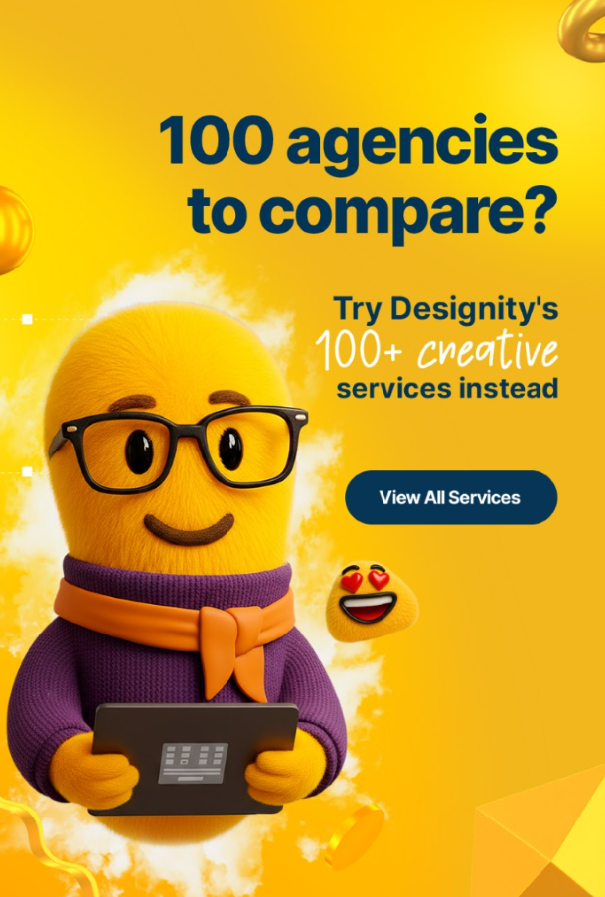YouTube is the second (or third, depending on who you ask) largest search engine out there, and, yeah, we can see why.
After all, it hosts a ginormous collection of videos all aimed at a ginormous collection of potential customers. And videos are fun. They tell a story, they’re entertaining, they offer content for niche communities, and they’re easily accessible by most of the world.
So, what we’re saying is that the odds are pretty good that your clients are going to want to have a presence on YouTube because that’s where their target audience spends some of their downtime. Because of that, it’s imperative that you, as a creative, know the ins and outs of how to advertise on YouTube.
You may already know how to craft effective and compelling videos or how to write an effective marketing script but it’s crucial that you also know how to apply your amazing videos to YouTube’s specific advertising platform. And if you’re new to YouTube advertising, then don’t worry! This blog can be your compass, because today we’re going over how to help your client effectively advertise their products and services on YouTube.
Recent YouTube Policy Updates
Before you get started, let’s run through some policies so that you know if you need to work around any limitations. As of March 2023, YouTube rolled out a policy update cracking down on naughty language. At least in the first 7 seconds of your ad, anyway.
So, if swear words are part of your client’s brand voice (and sometimes they are. Looking at you, Dollar Shave Club) then just be aware that the humorously colorful language needs to be after that 7 second mark, otherwise you risk your ad revenue for that video being limited.
But as long as you have the language under control, your ad should be good to go, as long as your client’s products and services align with YouTube’s policies.
It isn’t super restrictive, but definitely have a look. Most brands have no problem advertising on YouTube, but if your client’s services are to help you meet new people, like a meetup app, a dating site, or a networking site, then just be aware that you won't be allowed to promote those services according to YouTube’s ad requirement policy. They also won’t be able to promote their services if they have anything to do with gambling or politics.
You don’t want to waste your time, so just check out that policy list before you get started!
Setting up Campaign Objectives and Strategies

Once you decide your client is a good fit for YouTube ads, all you need to do is set up an account and then have a little sit down with your client so they can set up their campaign with the following steps:
Step 1: Choose Your Campaign
After you create your YouTube Advertising account, the first thing you’ll need to do is open up your Google Ads Account Manager and create a new campaign by selecting New Campaign.
You’ll several choices here:
- Sales
- Leads
- Website traffic
- Product and brand consideration
- Brand awareness and reach
- App promotion
- Local store visits and promotions
- Create a campaign without a goal’s guidance
Choose what works best for your client and then choose your campaign type. Since you’ve probably already created some sweet video ads for your client to use, we’ll just assume that at this point you’re selecting Video.
Click on that and then move on to …
Step 2: Choose Your Campaign Subtype
Move on to Choose Your Subtype. For the sake of simplicity, we’ll assume that you’re choosing Custom Video Campaign since this offers the most freedom and flexibility, and we’ll list out the rest of the instructions accordingly. If you choose another subtype, however, just know that this will affect the choices of bidding strategies that pop up for you, so the remaining steps could look a little different.
Step 3: Choose Your Bidding Strategy
YouTube advertising costs can be a little tricky. For video campaigns, you’ll choose your bidding strategy from two available choices and be able to set a daily budget.
- Maximum CPV — Cost per view. For this option, you’ll set the max price you want to pay each time your ad is viewed.
- Target CPM — Cost per thousand impressions. For this option, you’ll set your target price per every thousand impressions. (More on impressions later.)
Again, you may have different options if you’ve chosen something other than Video Campaign so be aware of that.
Step 4: Network and Exclusions
Next, you’ll get the opportunity to deselect any networks you don’t want your ads running on and select your content exclusions from three choices:
- Expanded Inventory: You give permission for YouTube to feed video ads on sensitive content, which includes content featuring profanity, sexual content, or graphic violence or imagery.
- Standard Inventory: YouTube will only show your content on safe stuff that is appropriate for most brands out there.
- Limited Inventory: YouTube will prevent your ads from showing up alongside content that has moderate profanity, sexually suggestive content, etc.
Most brands do fine with Standard Inventory, but choosing Limited Inventory could be especially useful if your client doesn’t want their ad to be featured alongside any content that doesn’t align with their brand, especially they're a family-friendly brand or a brand that makes children’s toys or products.
Step 5: Add Related Videos and Set Targeting Options
A good idea to increase your user’s engagement and amplify your reach is to add some related videos here. If your client’s brand has a YouTube channel that features product demos or other brand-related content, this is a great place to add videos as breadcrumbs for curious users to follow back to your client’s channel or website.
Once you have that, then set your targets:
First up is People. You’ll have two choices:
- Demographics: This lets you target users based on their demographic (age, gender, parental status, etc.), letting your ad pop up for them no matter what it is that they’re watching.
- Audience segments: This lets you target a certain audience (a Google audience, people who have watched certain videos, etc.) who might already be primed to want to check out your product.
Then you'll have Content, which lets you target users who are watching the videos you want your ad to run with. Here you'll add topics, keywords, and placements to help you put your ads in the most helpful spots.
Measure Your Success
Yes, we know. We skipped adding the actual ad. More on that later, though!
For now, we’ll go over the metrics you’ll be looking at to measure how well your ads are doing. You’ll want to measure your success based on your original campaign goal (Awareness, driving traffic to the website, etc.)
Overall metrics are measured by views or impressions:
- Views: For skippable ads. A view is counted each time a user watches past the 30 second mark or the end of the ad, whichever comes first. Watching your ad registers as a sign of engagement by YouTubes analytics. If a user clicks away, it counts as an impression.
- Impressions: For non-skippable ads. An impression counts each time your ad starts for a user, since they don’t have the option to click away.
YouTube also lets you monitor who’s watched and who’s engaged with your ads so that you can retarget accordingly.
How to Craft Compelling YouTube Ads
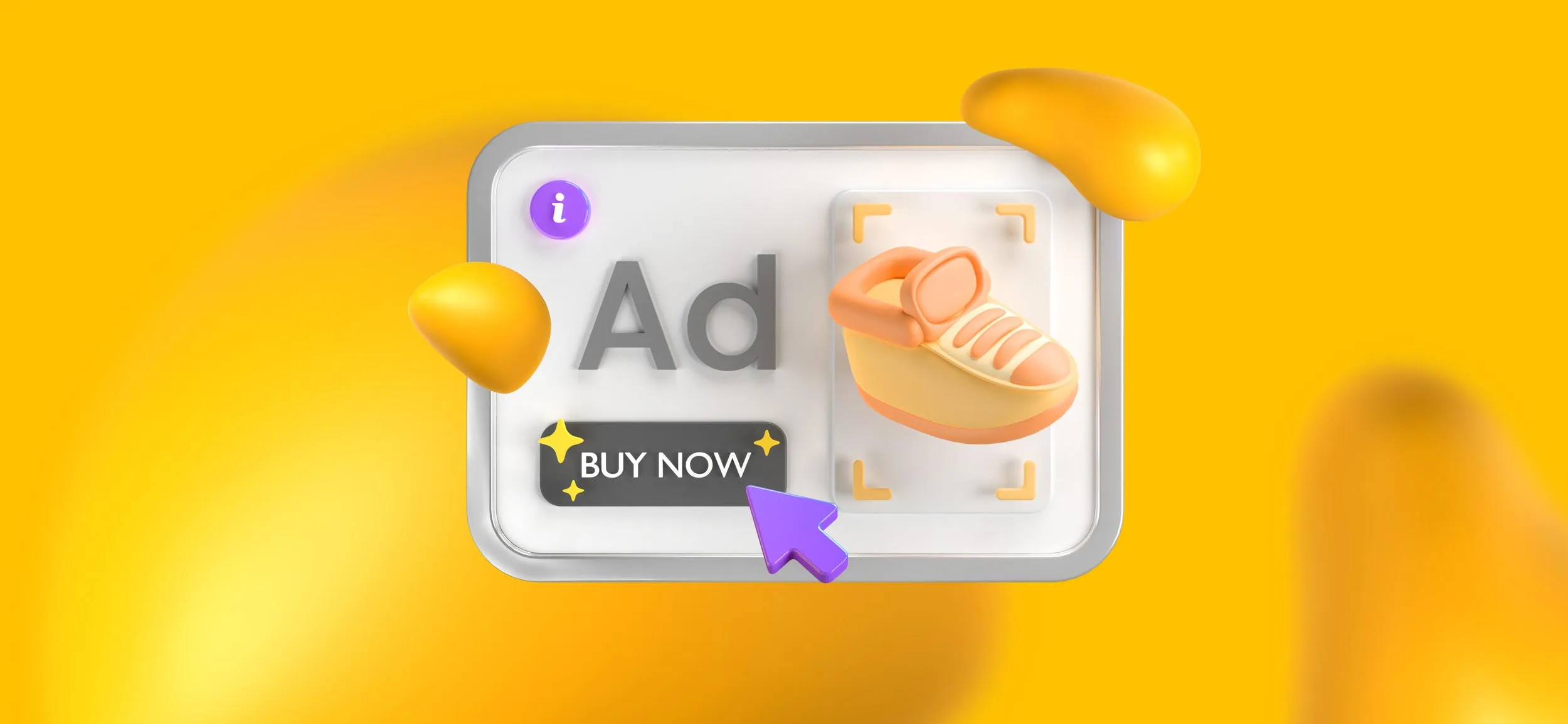
Okay, now back to the actual ad! Before you can expect any kind of success, you’ll have to have effective, engaging ads to add to your campaign.
But what makes for an effective, engaging video ad? Let’s break it down:
Types of YouTube Ads
First of all, when it comes to YouTube ads, they are not all created equally. It’s good to have a mix of content so that you can cast a wider net, but if you want your ads to all be the same format, then that’s fine too.
Here’s what you have to work with. Remember, that some won’t be available for Video campaigns.
- Skippable in-stream ads: These are played before, during, or after other videos, and give the user an option to skip after five seconds.
- Non-skippable in-stream ads: 15 seconds or less. These are played before, during, or after other videos and users can’t skip them.
- Bumper ads: 6 seconds or less. These are played before, during, or after other videos, and users cannot skip them.
- Outstream ads: Mobile-only ads that appear on Google video partner sites, but not YouTube.
- Masthead ads: Ads that appear on YouTube home feed.
- Overlay ads: These aren’t video ads, but rather text/image display ads that appear on YouTube videos on desktop.
- In-feed ads: Formerly called Video discovery ads. These aren’t technically video ads, but this is how you can get YouTube to suggest your video in YouTube search results and the “Watch Next” section.
What Makes a Great YouTube Ad?
To make a great YouTube ad that commands attention and compels your viewers to watch the whole thing and not just Skip Ad to get to that next cat video or cooking tutorial, it’s a good rule of thumb to follow the ABCDs of video ads.
Attention
If you’re working with skippable videos, the user has the option to just skip after 5 seconds of your ad, meaning you don’t have a lot of time to work with.
Use tight framing, attention-grabbing imagery, or an immediate hook to ensure your ad gets watched!
Branding
Once you have your audience’s attention, they need to know where this amazingly creative ad is coming from.
Use text, images, or sound to reveal the brand name and do so in the first 5 seconds before your audience has a chance to click away so the viewer at least leaves the ad with some kind of awareness of the brand.
Connecting
If your audience is still with you after 5 seconds, you need to make an emotional connection.
Whether that’s through humor, tugging the ol’ heartstrings, curiosity, or whatever, is up to you, but engage the user’s emotions so that they can connect with the characters in your ad (or your client’s brand).
Directing
If your viewer has watched the entire ad, chances are they are interested. Take advantage of the interest and get them to act with a clear and direct CTA, like “Buy Now” “Subscribe Today” “Visit our Website.”
Use language and colors to create a sense of urgency around your client’s product or service.
Make it something irresistible they won’t want to miss out on!
YouTube Ad Pro Tips

Here are some additional YouTube tips to help you out with your campaign:
- Create a 2nd unlisted channel. To add an ad to your campaign, it first has to be uploaded on YouTube, so this gives you an easy way to upload and keep track of your ads. Be sure you set these videos to "unlisted", so users don’t see it without context and without being able to have their engagement measured!
- Don’t be afraid to be creative! There is no one-size-fits-all YouTube ad. Some of the most effective ones don’t even seem to be ads at all.
- Don’t skip the “Add related videos” section when you’re uploading an ad! Remember, this is a great place to link some videos related to your client’s channel for extra engagement and exposure!
- Optimize for mobile. With so many users watching from their phones, be sure that your ads are easy and clear when viewed on a smaller screen!
<div class="c-blog_comp-cta cc-component-2"><div class="c-blog_comp-cta-left"><div class="c-blog_comp-cta-left-wrap"><img src="https://global-uploads.webflow.com/61cdf3c5e0b8155f19e0105b/63695243d096983691046ac3_Potential-Creative.png" loading="lazy" alt="" class="c-blog_comp-cta-left-img"></div></div><div class="c-blog_comp-cta-right cc-dark"><div class="c-blog_comp-content"><div class="c-text-wrapper cc-mb-32"><div class="c-title-4 cc-bold"><strong>Like to work as a freelancer with consistent income?</strong></div></div><div class="c-text-wrapper"><div class="c-text-2">Designity's collaborative model is designed to give you all of the perks of being a freelancer without the income instability.<br></div></div></div><div class="c-blog_comp-wrapper"><a href="http://designity.com/creatives" target="_blank" class="c-button w-button"><strong>Join Our Creative Community</strong></a></div></div></div>
Need a Place to Put Your Skills to Good Use?
Now that you have a good foundation to work with, go forth and put your newly acquired skills to good use!
Knowing how to create amazing videos, plus having the savviness to know how to use with a YouTube ad campaign is a great way to up your value to existing and potential clients and generate more projects and more income for you!
And if you’re looking for a place to put your video or digital marketing skills to good use, why not join the Designity community?
We’re always in search of talented video editors, animators, and YouTube experts to complete projects for our clients!
Enjoy competitive pay, plenty of projects from any industry you can think of, and, best of all, kiss a desk goodbye and do it all from the comfort of your own home, because Designity is 100% remote!
Interested? Put your skills to the test by applying today!