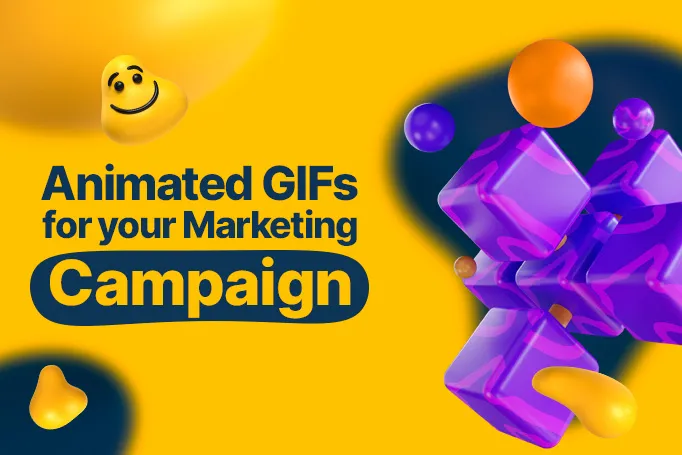Okay.
First things first.
To keep our conscience clear, we need to get something out of the way before we get started.
The most important thing that we can cover in this article is the pronunciation of “GIF.” The file format, .gif, is an acronym for Graphics Interchange Format, which is a strong argument for a hard “G”, like the word gift.
However, the creator of the file format, Steve Wilhite, has always insisted that it’s pronounced with a soft “G”, like JIF peanut butter or like the phrase “in a jiffy.”
Side note: the website GIPHY takes this approach, i.e., “Ready in a giphy.” I can tell you that here at Designity, opinions are evenly divided and basically everyone has to agree to disajree.
So, there.
Now, That We’re on the Same Page (and we’d better be)
Whew.
Okay, back to the article.
As mentioned above, GIF is a file format that stands for Graphics Interchange Format. They are commonly used to create very short looping animations using any existing video you’d like.
A GIF is much more effective at conveying emotion or a concept than text or an image and, because they move, they’re more dynamic, more engaging, and can possibly be more useful than a static image, especially if you want to show both sides of a product or maybe different steps of a process.
They’re also an often hilarious way to share a reaction to something or just make your viewers smile.
We like them, is what we're saying here. And if you’re looking to shake up your online presence, then we’ll show you 3 ways to easily create GIFs of your own to share on whatever social media platform you wish!
The Easy Approach

The easiest and more free-est way to get this done is to find yourself a free GIF maker online.
These are websites that allow you to upload your video clips or images, and then conveniently convert them into GIF format and download.
There are other sites out there, but since GIPHY is arguably the most popular of these free sites, we’re going to be providing you with a step-by-step guide for that platform.
Of course, there are many other free sites you can use along with the ones we listed above, such as Imflip, GIFmaker.me, or Make a GIF, so just choose the one you like best. As always, if you’re uploading images or entering data into a site online, be sure you check its credentials and keep your antivirus software updated.
You can never be too careful on the internet, you know.
GIPHY Free Online GIF Creator
GIPHY does have its very own user-friendly instruction guide, but we’ll detail the steps below so you can see how easy it is!
- Either drag and drop a video file into the GIFMaker screen or click Choose Video to add a video file from your computer. If you want to use a YouTube video or any other video online, then click Add Any URL and add it there. Just remember that video file size must be under 100MB and under 15 seconds long.
- Using the sliders below the GIFMaker screen, select the start time and duration of your GIF.
- Spice up your GIF however you like. If you want to add captions, just add text in the caption field. Once added, feel free to edit as you like or reposition the caption to a better place. If you want more decoration than that, use the tabs next to the caption editor to add effects, stickers, and other flair.
- These steps are optional, but if you’re feeling fancy, you can add hashtags to your GIF or add a Source URL to give credit to the original source. You can also change your GIF settings from Public to Private.
- Once your GIF is ready, hit Create GIF and you’re ready to go! Share your GIF wherever you want!
The Hands-on Approach

While free online GIF makers are awesome for churning out a quick GIF or two with minimal effort, creating your own GIF from scratch can give you more control over your final result.
It will also look more professional, be of higher quality, and you’ll be able to easily customize it to your brand and to your liking.
Plus, you can work on it even if you’re offline, which is always helpful.
Photoshop
Photoshop is one of the most popular ways to create a GIF from scratch, so we’ll go over how to do that using that program. Of course, this only works if you already have access to Photoshop and Adobe’s Creative Cloud.
If you don’t and you’re interested in trying it out, check out the Photoshop website. Once you’re ready, keep going to see how you can make a GIF using Photoshop in 5 easy steps.
- Upload your images and open each frame as a different layer in the Photoshop file. Feel free to prep your frames in advance with Illustrator or any other program of your choice.
- Go to Window > Timeline > and then select Create Frame Animation.
- Select Make Frames From Layers from the menu in the Timeline panel to convert your layers into animation frames. You can preview your masterpiece in action by clicking Preview or hitting the Space Bar. Use the trash icon to delete a frame you don’t want or the sticky note to add a new one that you do.
- Set your new GIF to Loop by clicking the repeat menu. Use the Timeline to adjust how long each frame is on the screen and to decide how long your GIF should loop.
- Export your GIF, save it, and you’re done!
The Expert Approach

There’s passable, there’s good, and then there’s EXPERT.
We know, we know. It’s a GIF.
Still, though, it’s worth it to put out the highest quality content whenever you are representing your brand and GIFs are no exception. Using professional animation software to make your GIF will give you the absolute ultimate GIFs, with layer-based compositing, much more control and precision, and other effects.
Here’s how to do it using one of our favorite animation software, Adobe After Effects.
After Effects
After Effects is software from Adobe’s Creative Cloud that is used for motion graphics, video compositing, and visual effects (like GIFS!).
It also integrates easily with Photoshop since they are both Adobe products so, if you wanted, you could prepare your images or an existing GIF in there or in Illustrator before moving to After Effects.
Here’s how to get it done:
- Export a video clip or any other assets from Photoshop or Illustrator into After Effects.
- Use After Effect’s tools to dress it up with captions, visual effects, animations, or any other extras you want.
- Export your composition to the Media Encoder queue. This will open up another program that lets you convert video to .gif, so be patient and let it load.
- Once it loads, click your file and then save as Animated GIF (not GIF, that’s different) and you’re done! You’ll find your new animated GIF in the folder you saved it in, ready and waiting to be shared on your socials.
<div class="c-blog_comp-cta cc-component-1"><div class="c-blog_comp-cta-left"><div class="c-blog_comp-cta-left-wrap"><img src="https://global-uploads.webflow.com/61cdf3c5e0b8155f19e0105b/6369722e59155470b6840033_Potential-clients.png" loading="lazy" alt="" class="c-blog_comp-cta-left-img"></div></div><div class="c-blog_comp-cta-right"><div class="c-blog_comp-content"><div class="c-text-wrapper cc-mb-32"><div class="c-title-4 cc-bold"><strong>Want to save money without sacrificing the quality?</strong></div></div><div class="c-text-wrapper"><div class="c-text-2">Say goodbye to traditional, expensive agencies and unreliable marketplaces. Say hello to Designity.<br></div></div></div><div class="c-blog_comp-wrapper"><a href="/pricing" target="_blank" class="c-button cc-primary cc-inverted w-button"><strong>Get Your 2-Week Trial</strong></a></div></div></div>
The Easiest, Hands-off, Expert Approach
Of course, the easiest way to get professional, high-quality GIFs with no effort at all is to get someone else to do it for you.
Luckily, Designity is here for your GIF and any other video editing, animation, or motion graphic needs.
Our talent pool is made up of the top 3% of US-based creatives, specializing in GIF animation and other motion graphic and animation software, and, with a dedicated Creative Director managing each and every account, your video and motion graphic projects will be in capable hands.
Have a look at our video production services page or GIF creation page to see how our experts can give you the assets you need to elevate your social media posts, website, and emails.
How do you use GIFs in your marketing efforts?